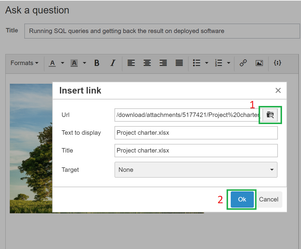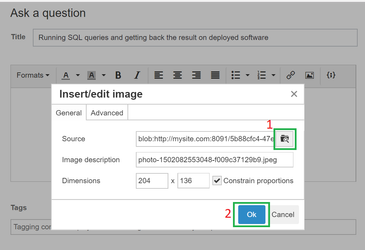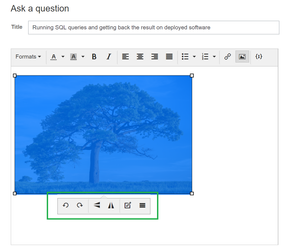/
Upload files & images
Upload files & images
1. Upload file
On the editor, click on link icon , a pop up will display, click on browse button to select file to upload, click OK button to insert file to your editor
2. Upload and edit image
On the editor, click on image icon , a pop up will display, click on browse button to select your image to upload, click OK button to insert image to your editor
Input width and height for you image in Demensions text boxes.
After image is inserted to you editor, you can use image tool to edit your image: rotate left, right, flip, ...
, multiple selections available,
Related content
Import questions from Server/Data Center to Cloud
Import questions from Server/Data Center to Cloud
More like this
Import questions from Server/Data Center to Cloud
Import questions from Server/Data Center to Cloud
More like this
User Guide
User Guide
Read with this
Administrator Guide
Administrator Guide
Read with this
Question Migration
Question Migration
Read with this
How To Capture Console And Network Logs From Browser
How To Capture Console And Network Logs From Browser
More like this