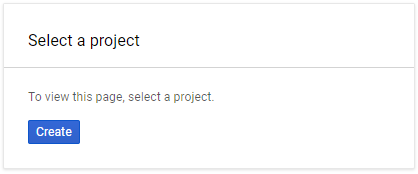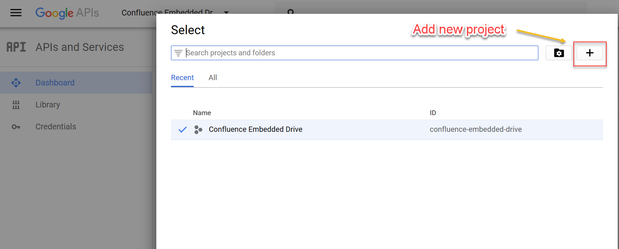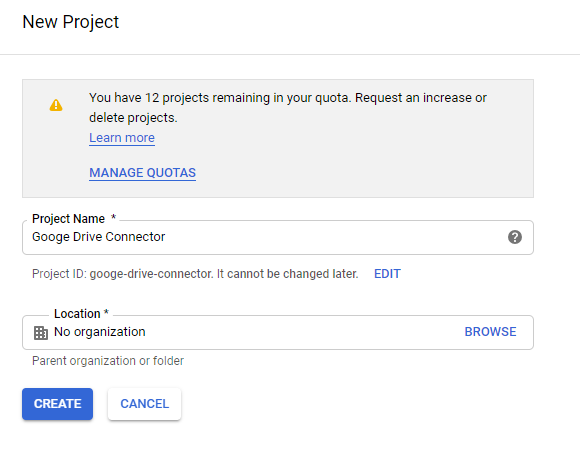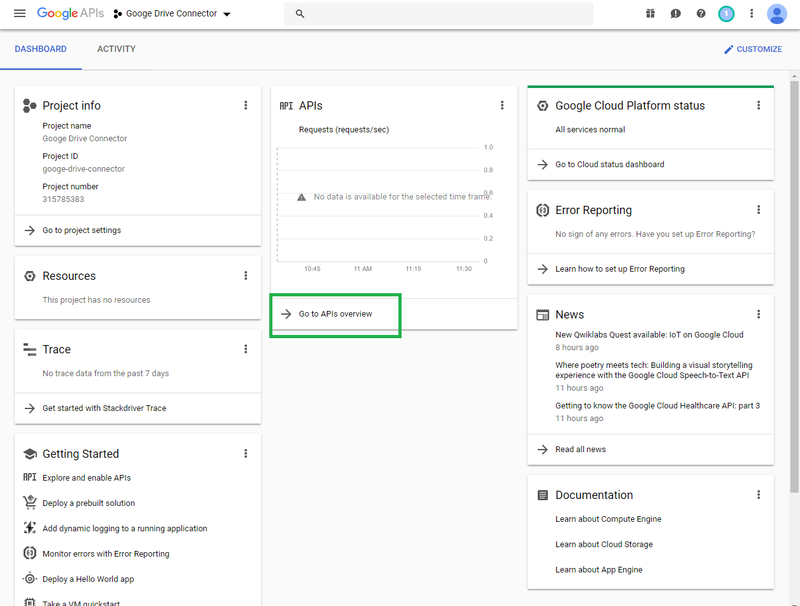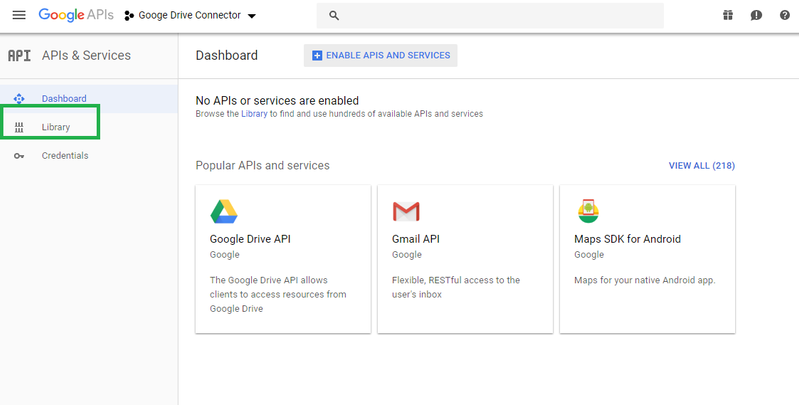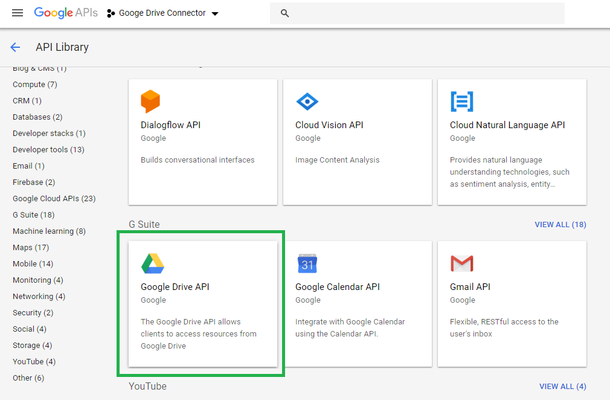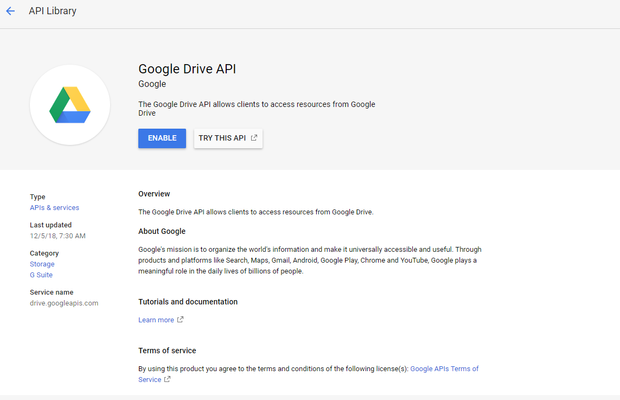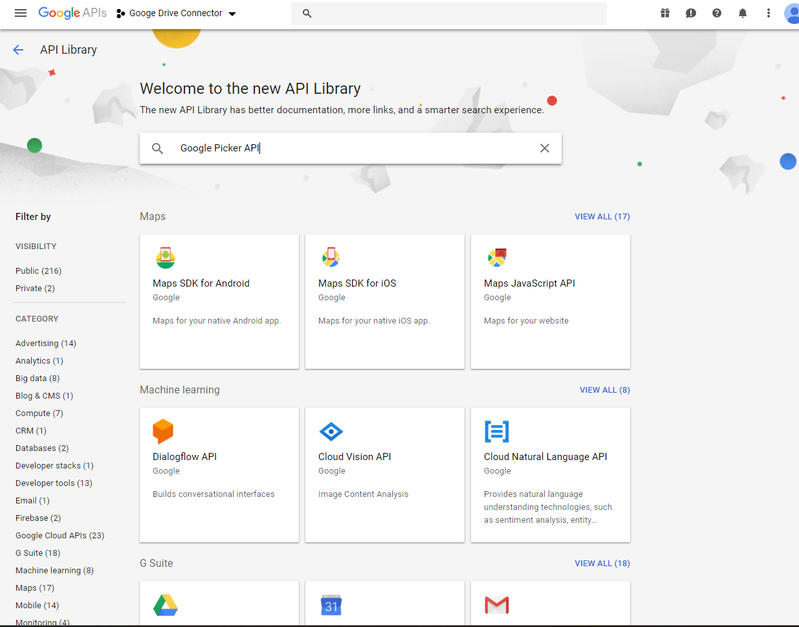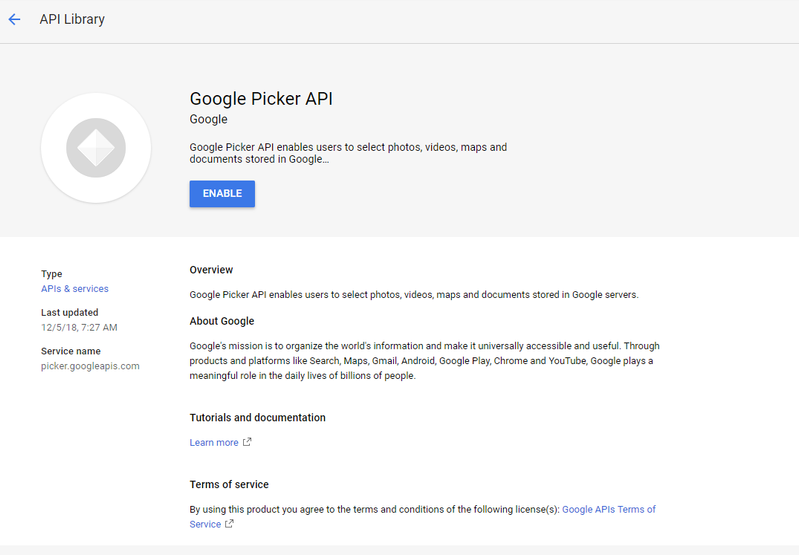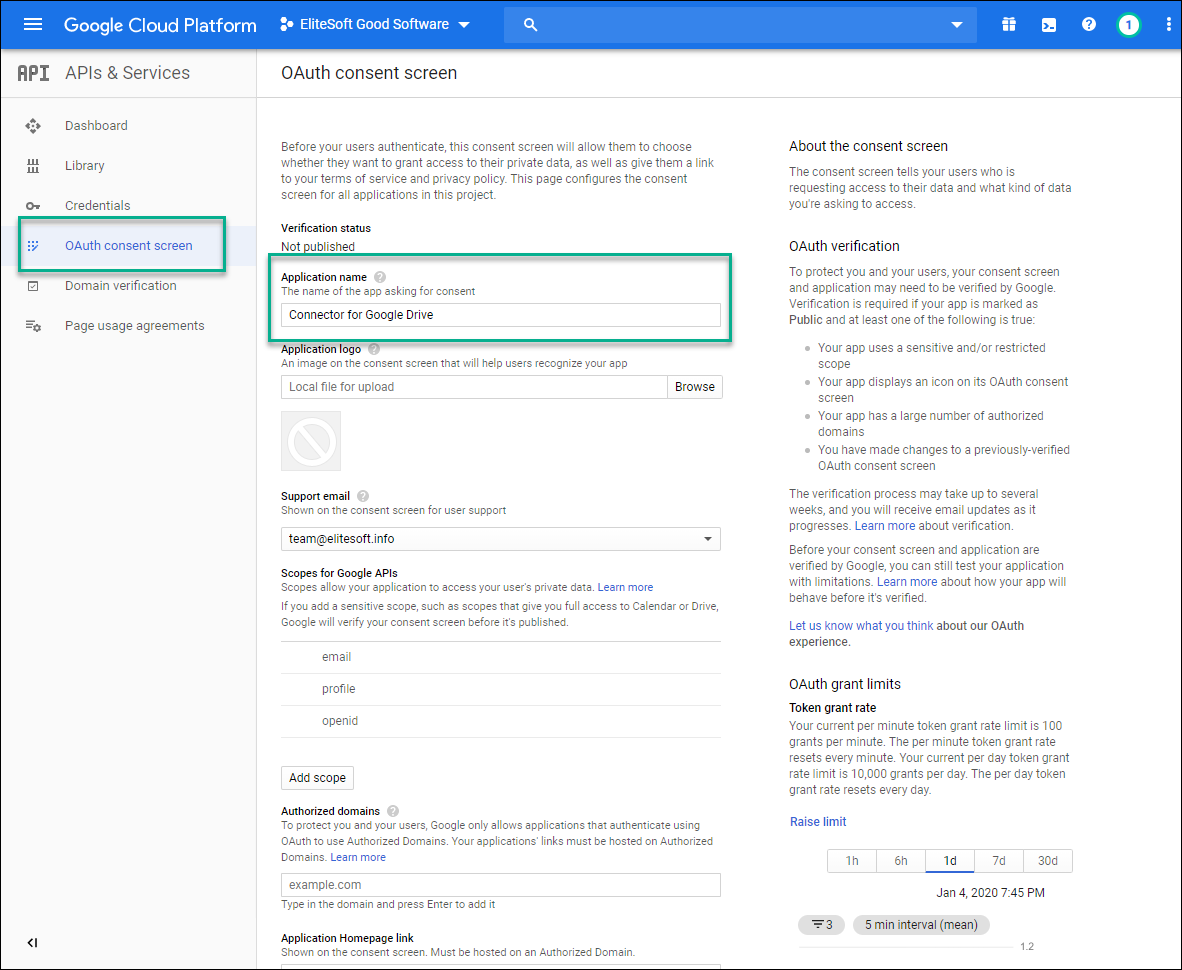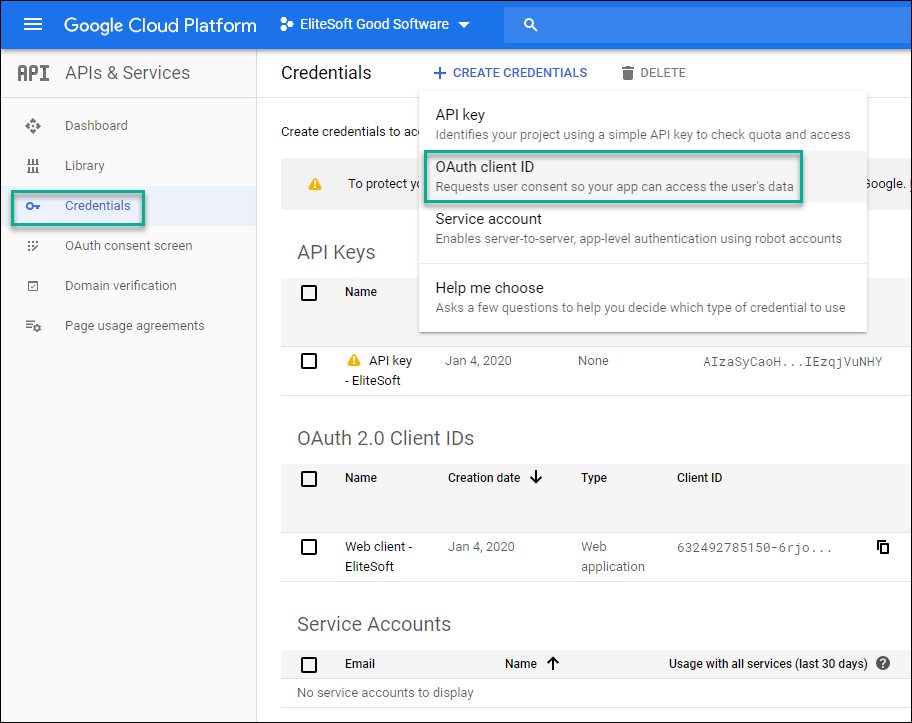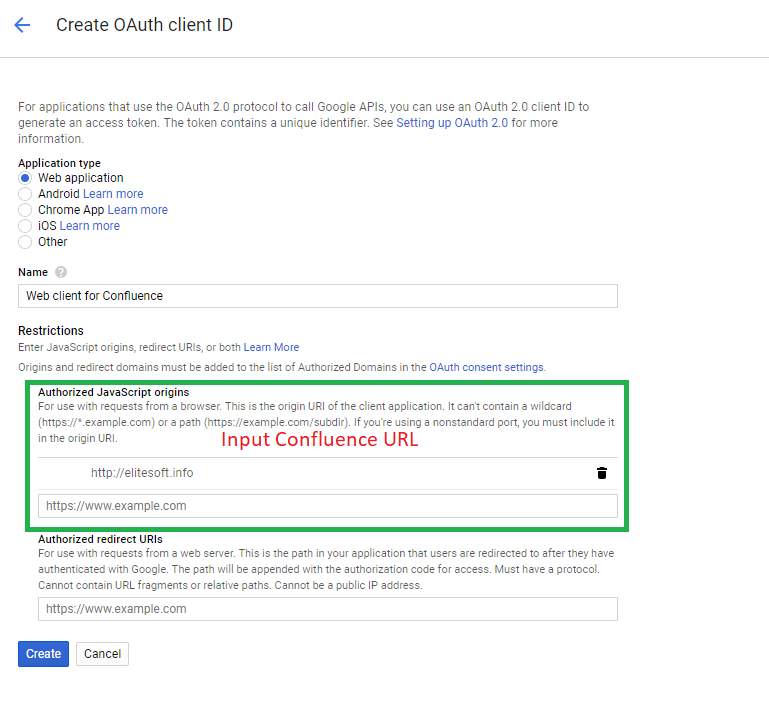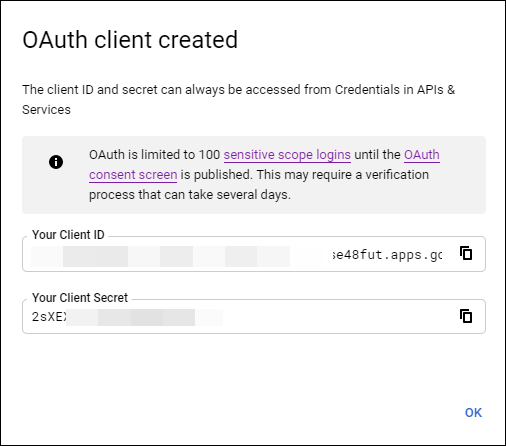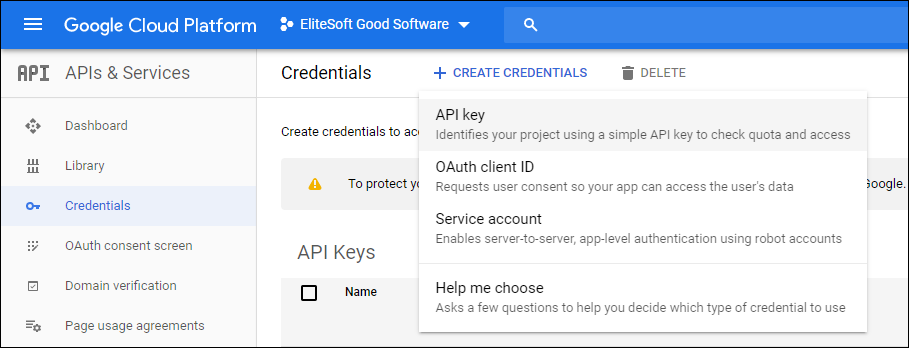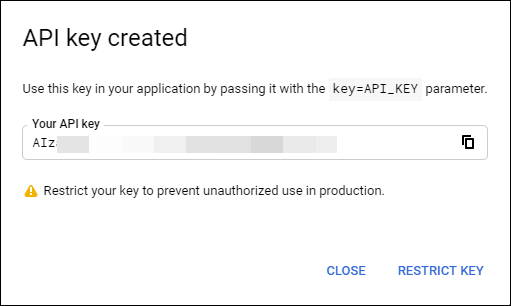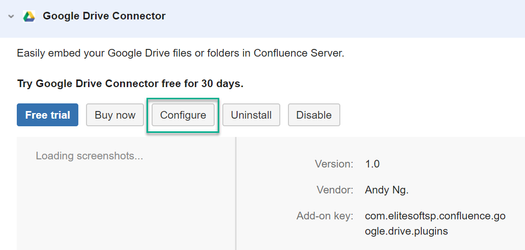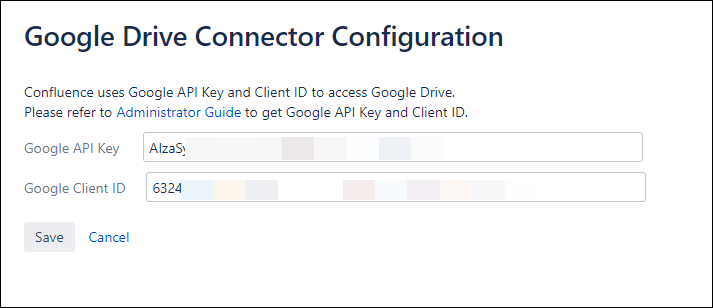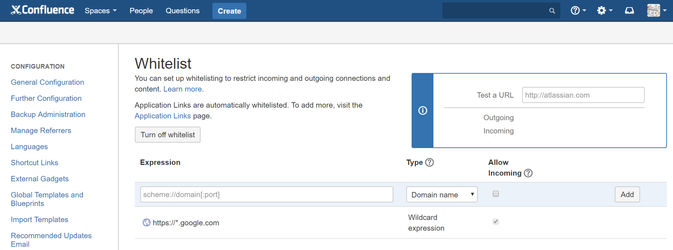Administrator Guide
In order to use Google Drive Connector in Confluence, we need to enable Google Drive API and Google Picker API, create Google Client ID and API Key to access Google Drive.
You can follow the steps below or watch this VIDEO to set up Google Drive Connector
Step 1: Enable Google Drive API
- Log in to the Google Developers Console
- Create a Project
a) If you don't have any project, you will see the screen below to click create project
b) If you have any existing project, you can click on its name to open Select dialog, then you can click + button to add new project
After clicking on create project, please input project name
Click Create
- Google will redirect to Dashboard, click on Go to APIs overview
- On the APIs & Services, click on tab Library
- On API Library page, click on Google Drive API
6. Click Enable
Step 2: Enable Google Picker API
- On the APIs & Services, click on tab Library, search for Google Picker API, then click on it
2. Then, click Enable
Step 3: Creating a Client ID
- Go to APIs & Services page, click on tab OAuth Consent Screen to input Application name, Authorized domains and click Save
You should submit your consent screen to be verified by Google. Please read this link for mor details: https://support.google.com/cloud/answer/7454865?hl=en
2. Click on tab Credentials, click on Create Credentials, choose OAuth client ID
3. Choose Web application, input Name and input your Confluence URL into Authorized Javascript origins, and click Create
4. After clicking Create, a pop-up will show your client ID
Step 4: Creating an API Key
- Click on Create credentials and click API key
- A pop-up will show your API key
Step 5: Configure Confluence with the Client ID and API Key
- Go to your Confluence Manage add-ons page, click on Google Drive Connector, then click Configure
- Input Google Client ID and API Key, then Click Save
Step 6: Add Google to the Confluence Whitelist
- Go to Confluence General Configuration page, on the side bar, go to section Users & Security, click Whitelist
- Add Google to whitelist by input these information and click Add
Expression: https://*.google.com or *.google.com
Type: Wildcard expression
Allow Incoming: True
Congratulations! You have successfully set up Google Drive Connector for Confluence Server.