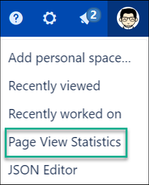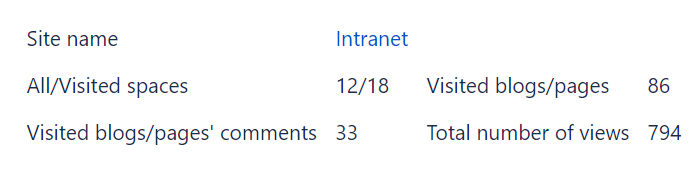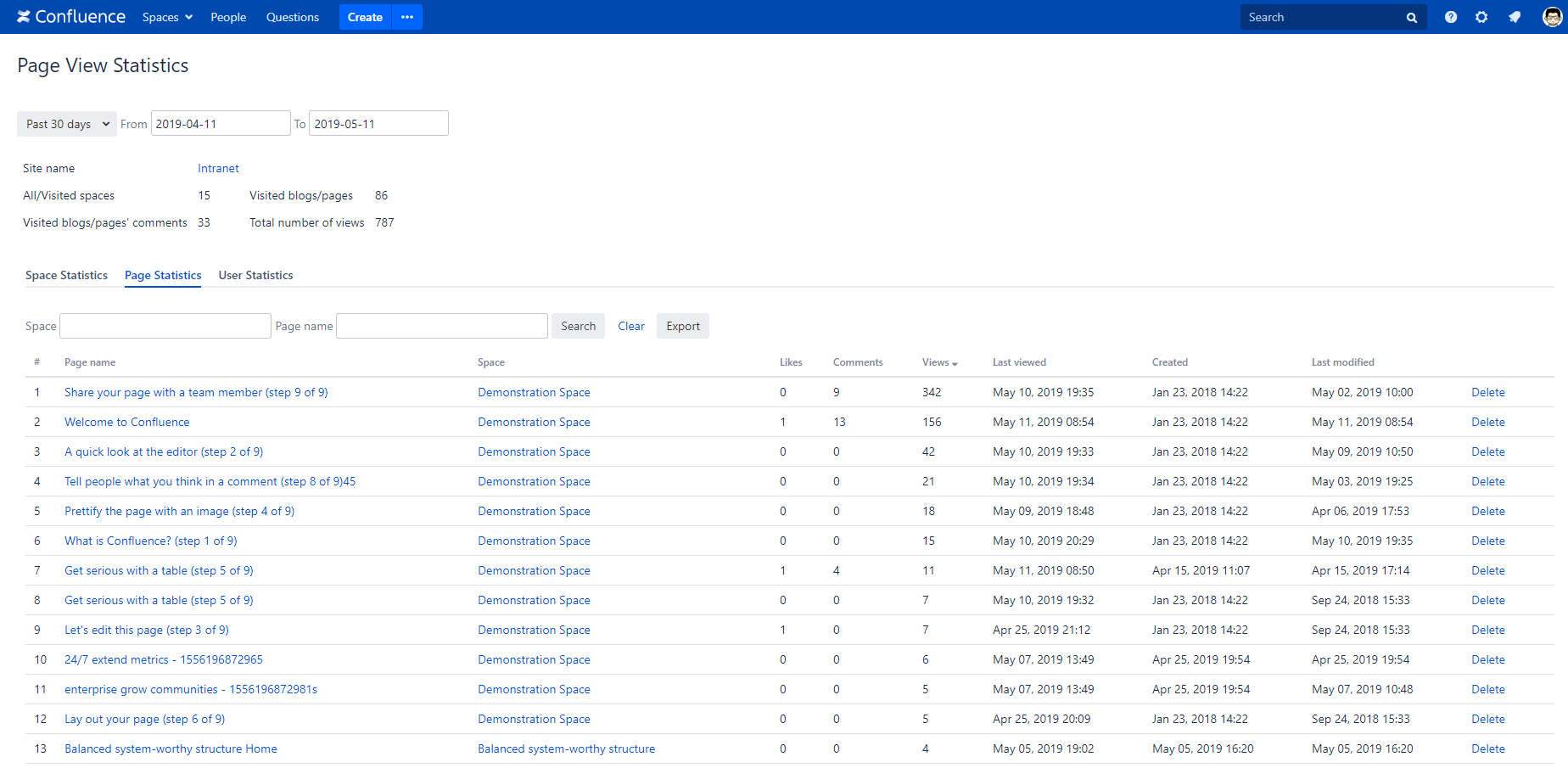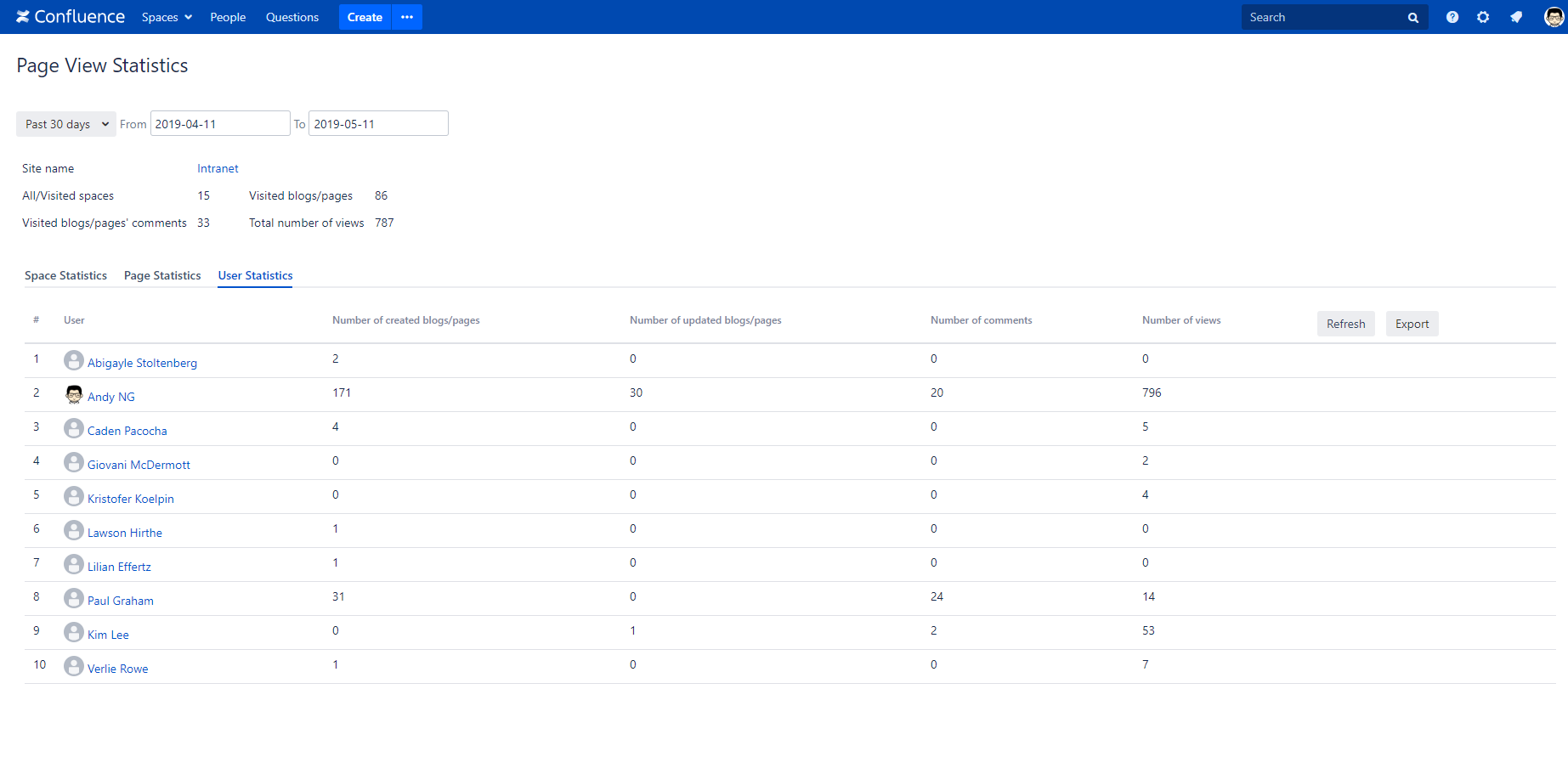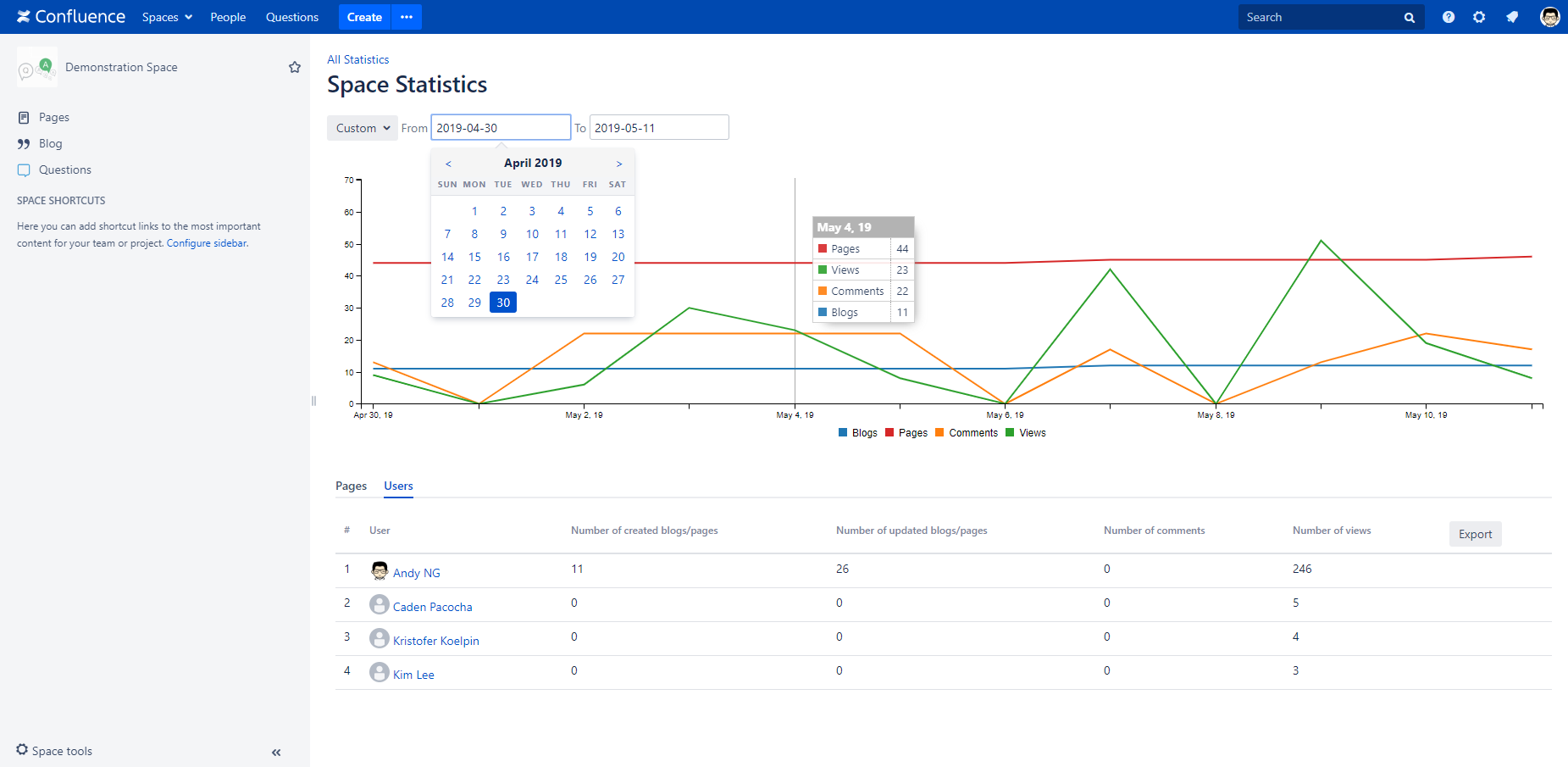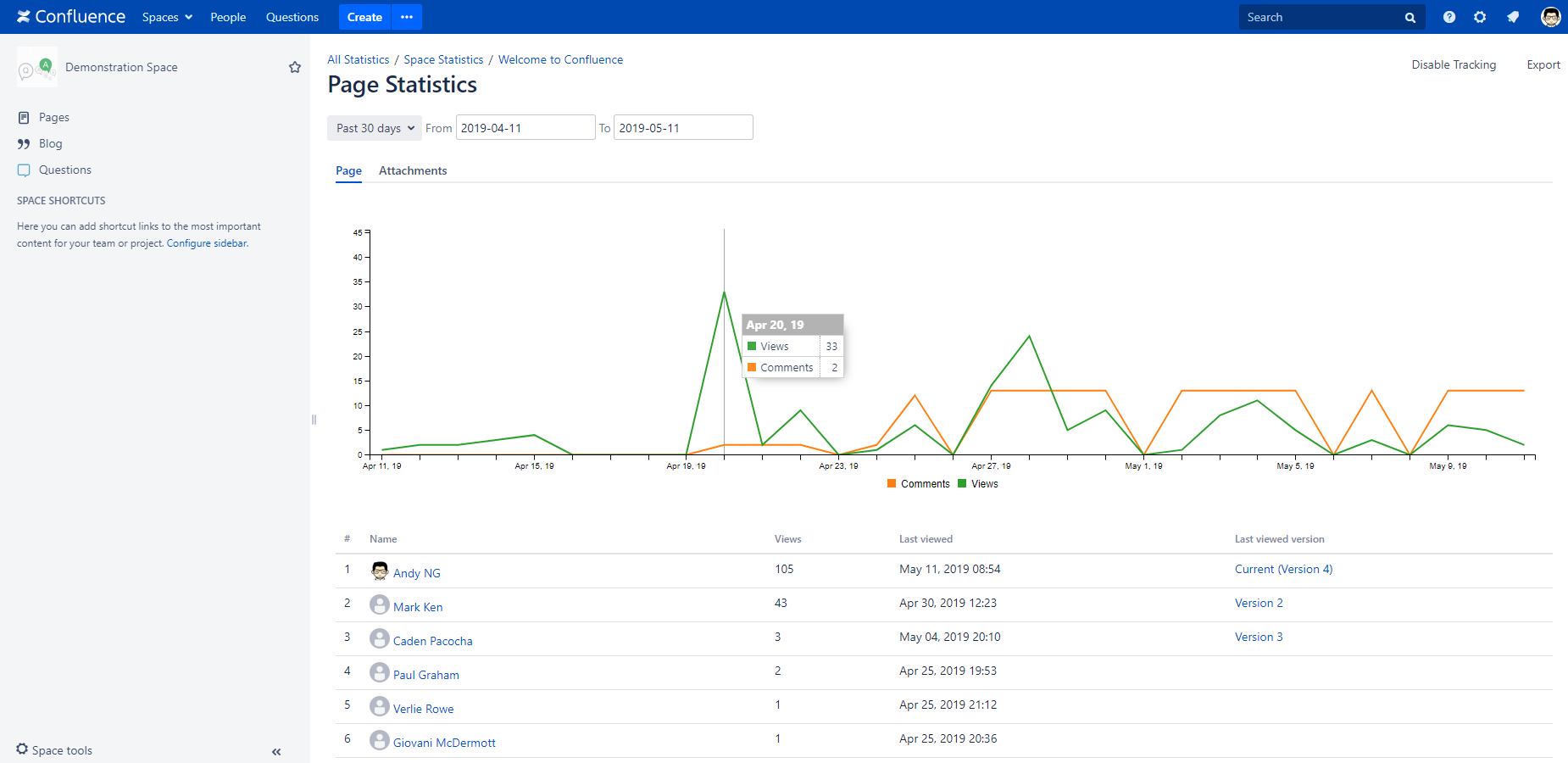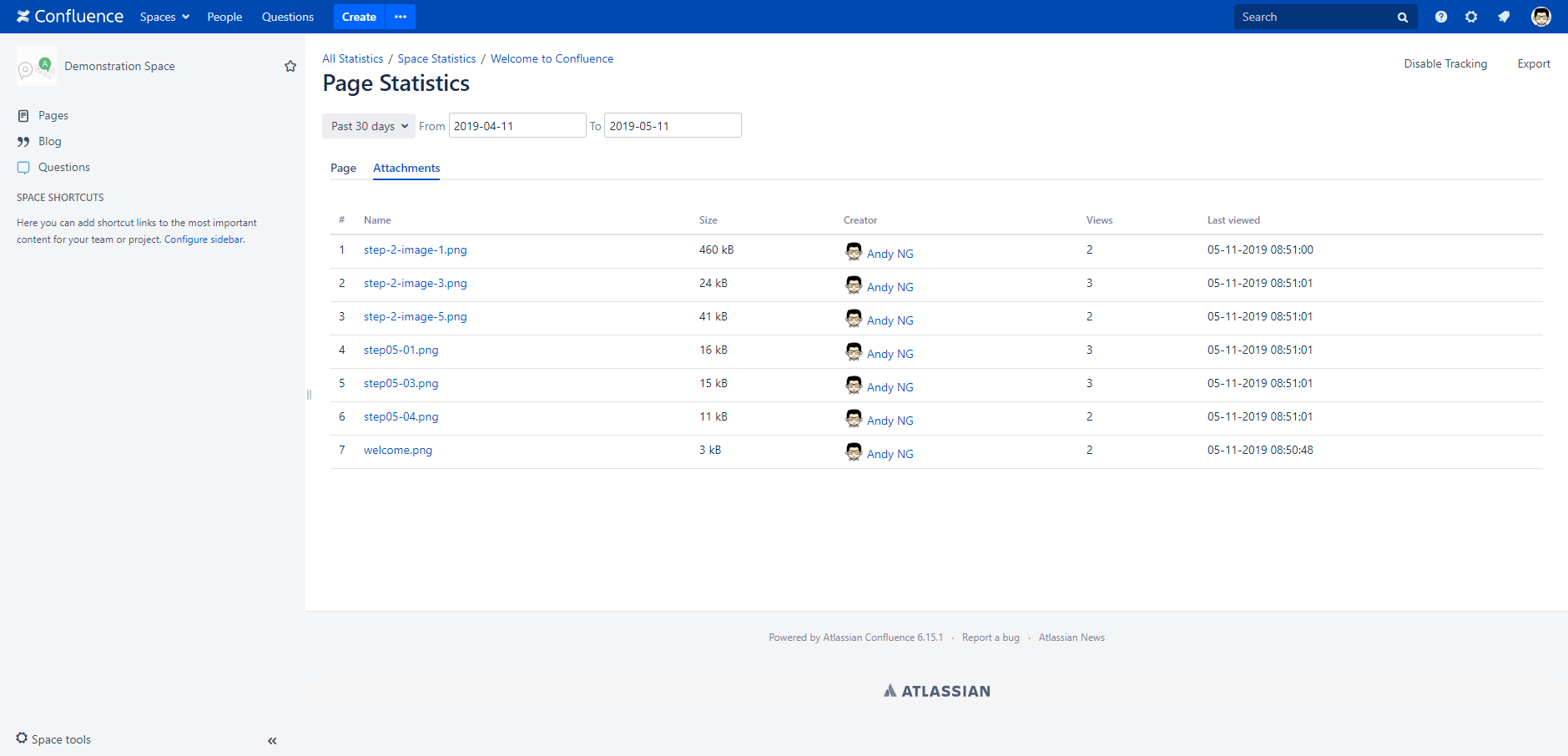How to use
You need to be an administrator, space administrator or granted permission to use Page View Statistics. See Page View Configuration for more details!
After installing Page Views, go to Confluence page or blog post, you can see page views.
Click on your user avatar, a dropdown menu will be opened, then click on Page View Statistics to see all page view statistics of Confluence
Page View Statistics
In this page, you can view page view statisitcs across all your Confluence. It shows an overview about the total of views, visited blogs, pages, total of comments.
This page also has 3 tabs:
+ Space Statistics: show brief information about each space: total number of pages, blogs, comments and views. You can click on space name to see details of the space.
+ Page Statistics: show brief information of pages which are viewed in Confluence. You can click on page name to see details of the page
+ User Statistics: show all activities of users in Confluence: number of created/updated blogs, pages, number of comments, number of views
Space Statistics
In this page, you can see a chart which shows an overview about total number of blogs/pages/comments and views of selected space.
Below the chart, there are 2 tabs:
+ Pages: show details for all pages of the space: page name, total likes/comments/views, last viewed, created and last modified date
+ Users: show all users' activities in selected space: number of created/updated blogs, pages, number of comments, number of views
Page Statistics
This page has 2 tabs:
+ Page: you can see a chart which shows an overview about total views/comments of selected page. The below table shows list of users who visited the page and the version which they viewed.
+ Attachments: list of attachments and number of views of each attachment