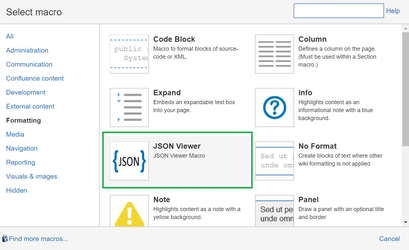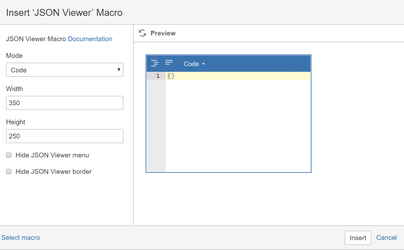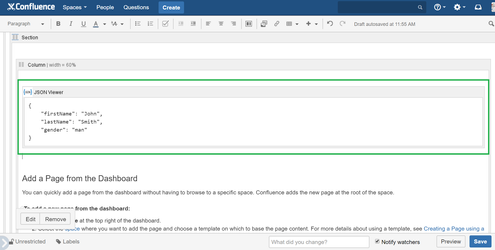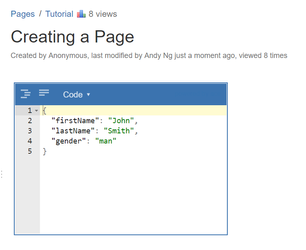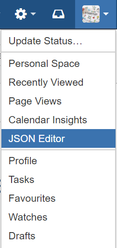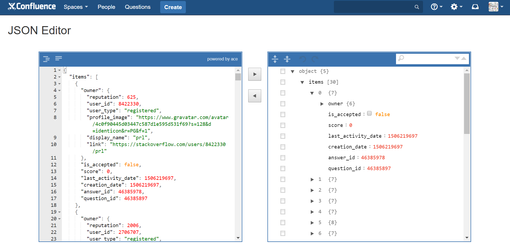/
How to use
How to use
1) JSON Viewer Macro
When editing a Confluence page, choose JSON Viewer Macro in Formatting category
On the Insert 'JSON Viewer' Macro dialog, choose mode, width, height, hide viewer menu, hide viewer body for JSON Viewer Macro, click Preview cho preview changes
Click Insert to insert JSON Viewer macro to Confluence page.
After clicking Insert, JSON Viewer macro is inserted to Confluence page, you can paste your JSON to JSON Viewer macro body
Click Preview or Save Confluence page to see your JSON data
2) JSON Editor
Click on your User Profile, on the dropdown menu, click on JSON Editor
On JSON Editor page, you can write JSON on the code editor and click > to view JSON on tree editor or vice versa
, multiple selections available,
Related content
JSON Viewer and Editor for Confluence
JSON Viewer and Editor for Confluence
More like this
Open API (Swagger) Editor for Confluence
Open API (Swagger) Editor for Confluence
More like this
Mermaid Charts & Diagrams
Mermaid Charts & Diagrams
More like this
User Guide
User Guide
More like this
Migrate questions & answers to Confluence Cloud
Migrate questions & answers to Confluence Cloud
More like this
Release note v1.12
Release note v1.12
More like this