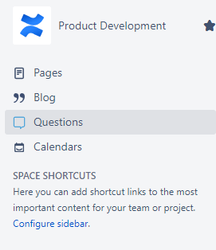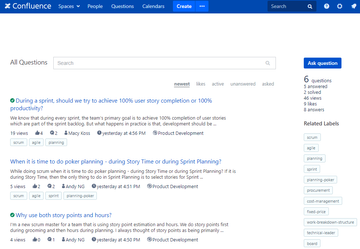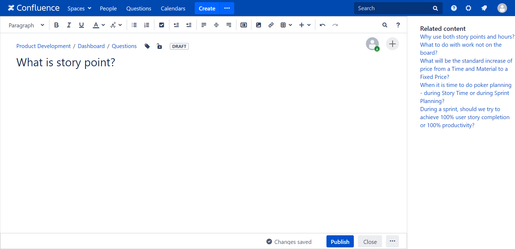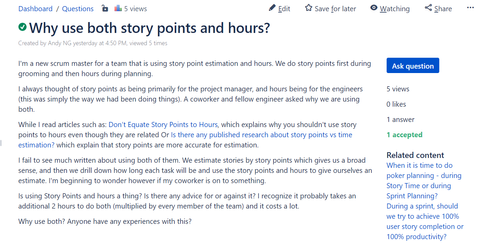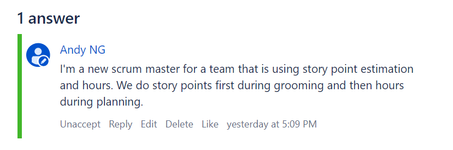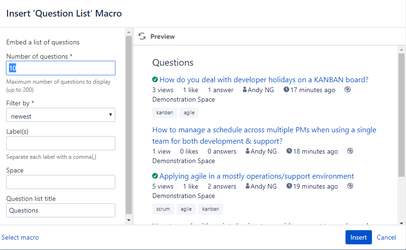User Guide
1. Question list
View all questions
Click "Questions" on Confluence header to view all questions from all spaces. Users can only view questions of spaces which they have permission to view
View space questions
Click "Questions" on side bar of space to see all questions of current space.
Question list page will be displayed (click to view large image)
This page shows overview of questions: likes, answers, authors, ... Questions which have accepted answers will have ![]() icon.
icon.
User can search questions here or search in Confluence searh box.
2. Ask question
Click "Ask question" on question list page to ask question. A page will be displayed so user can ask question.
This page has a Cofluence rich text editor so user can freely compose the question using all Confluence features like macros, ... When typing the question, the right side bar will show related content which will be helpful for users.
3. View question
After publish a question, user will be redirected to question page of that question or in question list page, click on a question link to view it.
In this page, you can see the question, answers and comments. If you ask this question, you can mark the best answers as accepted. Question which has accepted answer will have ![]() icon,
icon,
the accepted answers will be highlight
If you want to contribute to the question, you can answer or comment
4. Embed question list to Confluence page
In Confluence page, add macro Question List, specify parameters for Question List macro, click Insert to insert this macro to question page