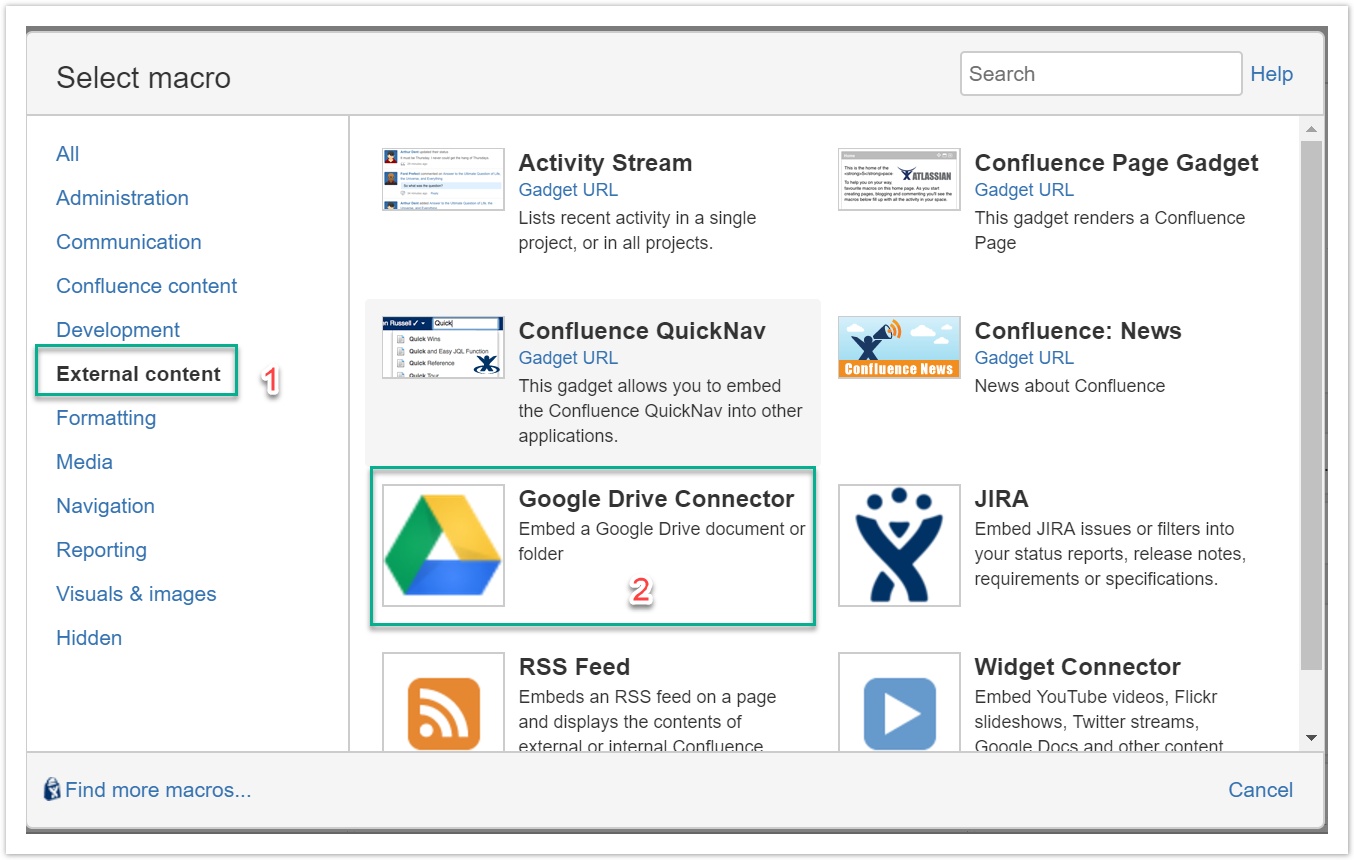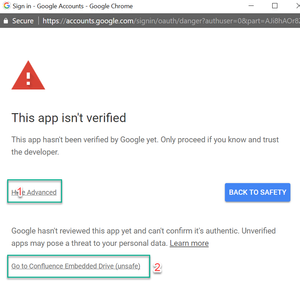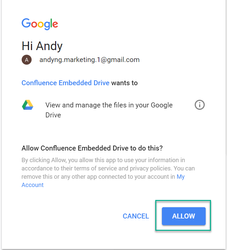1) In Confluence page, you open Macro Browser, click External content, click Google Drive Connector
2) The Google Drive Connector macro will open, click on Url to open Google Picker too choose file or folder to embed in Confluence.
a) If you haven't signed in your Google account, a pop up will open for you to sign in. After sign in, if you get the pop-up "This app isn't verified" below:
You can click on Show Advanced, then Go to "..." (unsafe) to continue to next step by type Continue. A pop-up below will open:
Click Allow
Note: The pop-up "This app isn't verified" only show in the first time user logs in. If you don't want to show this message, you can refer this page (https://support.google.com/cloud/answer/7454865) to verify your app.
b) If you have already signed in, a dialog will open so you can choose file or folder to embed in Confluence page
Choose a file or folder and click Select, the dialog will close and return to macro dialog, you can click on refresh button to preview embedded file or folder
You can change width or height of macro when displaying in Confluence page.
Click Insert to add this macro to Confluence page.